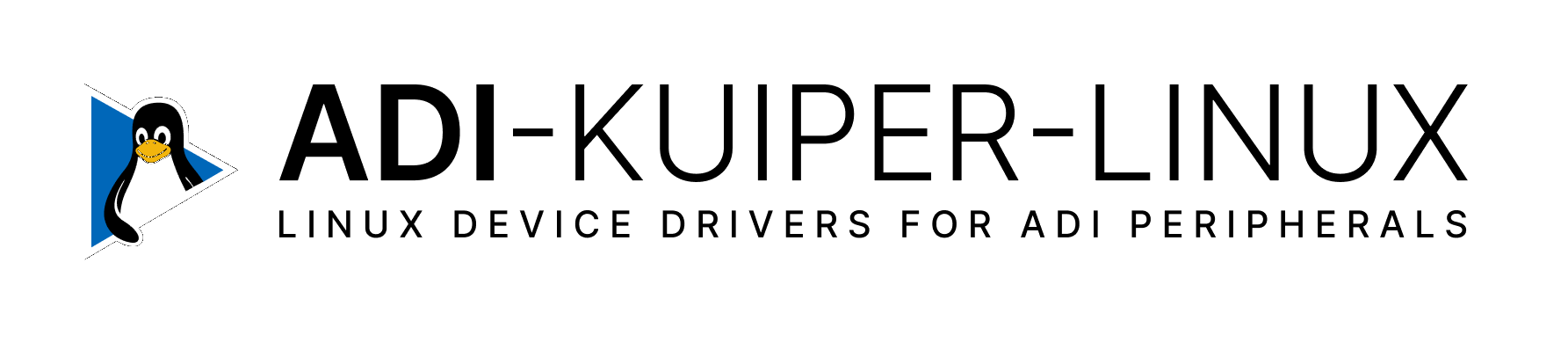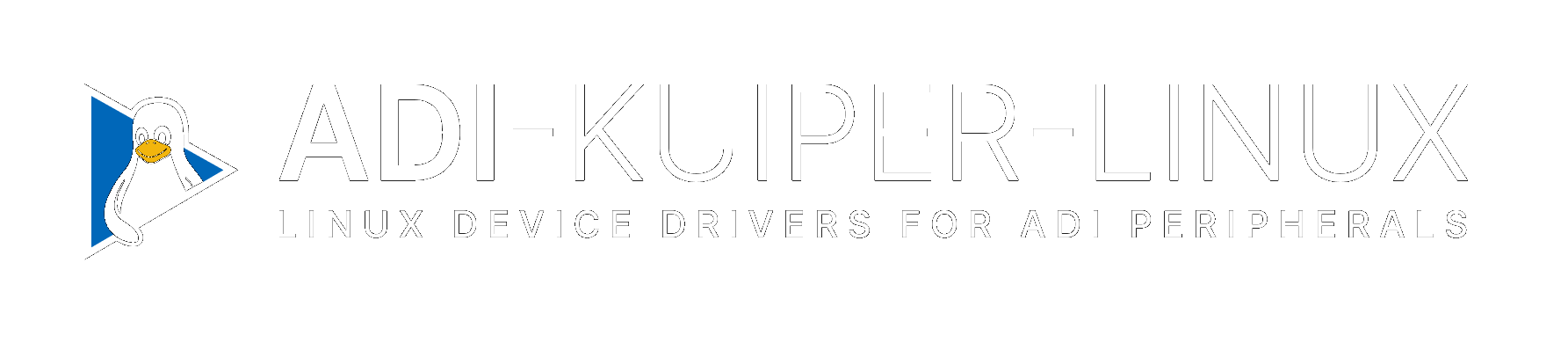Using Kuiper Images
After obtaining your Kuiper image (built or downloaded), you’ll need to write it to an SD card or storage device and boot your target hardware. This section guides you through that process.
Extracting the Image
The build process produces a zip file in the kuiper-volume/ directory.
Extract it using:
Writing the Image to an SD Card
Using Balena Etcher
Balena Etcher provides a simple, graphical interface for writing images to SD cards and is the recommended method:
Download and install Balena Etcher.
Launch Etcher and click “Flash from file”.
Select the image file you extracted from the zip.
Select your SD card as the target.
Click “Flash” and wait for the process to complete.
Using Command Line on Linux
For users who prefer command line tools:
Insert your SD card into your computer.
Identify the device name of your SD card:
~$
lsblk
NAME MAJ:MIN RM SIZE RO TYPE MOUNTPOINT sda 8:0 0 465.8G 0 disk ├─sda1 8:1 0 512M 0 part /boot/efi └─sda2 8:2 0 465.3G 0 part / sdb 8:16 1 29.7G 0 disk ├─sdb1 8:17 1 2G 0 part /media/user/BOOT ├─sdb2 8:18 1 27.7G 0 part /media/user/rootfs └─sdb3 8:19 1 8M 0 part
Look for a device like
/dev/sdXor/dev/mmcblkX(where X is a letter or number) that matches your SD card’s size. In this example,/dev/sdbis a 32GB SD card.Unmount any auto-mounted partitions:
~$
sudo umount /dev/sdX*
Replace
/dev/sdXwith your actual device path.Warning
Double-check the device name. Writing to the wrong device will destroy data on that device.
Write the image to the SD card:
~$
sudo dd if=image_YYYY-MM-DD-ADI-Kuiper-Linux-[arch].img of=/dev/sdX bs=4M status=progress conv=fsync
Replace
/dev/sdXwith your actual device path, and update the image filename accordingly.This process may take several minutes depending on image size and SD card speed.
Eject the SD card:
~$
sudo eject /dev/sdX
Alternative Image Writing Tools
While Balena Etcher is recommended for its simplicity and cross-platform support, you can also use these alternatives:
Linux alternatives
GNOME Disks (pre-installed on most GNOME-based distributions)
Ubuntu Disk Image Writer
Popsicle
Windows alternatives
Win32 Disk Imager
Rufus
All platforms
Raspberry Pi Imager (works with any .img file, not just Pi images)
Before You Boot: Platform-Specific Requirements
Important
The next steps depend on your hardware platform. Read this section carefully to avoid boot failures.
ADI Evaluation Boards
ADI evaluation boards (ZedBoard, ZC706, ADRV9009-ZU11EG, etc.) require configuration before your system will boot successfully.
Configuration specifies which evaluation board and carrier combination you’re using, allowing the system to load the correct boot files.
If you configured during the build process:
You set ADI_EVAL_BOARD and CARRIER parameters in your
configuration file before building.
Your image is ready to boot
Continue to Booting Your Device below
If you did NOT configure during the build process:
Your image is not yet configured for any specific hardware.
STOP HERE - Do not boot yet
See ADI Evaluation Boards Configuration to configure your image for your specific evaluation board and carrier
Return here after configuration is complete
Raspberry Pi
Raspberry Pi images work out-of-box with no configuration required.
Continue directly to Booting Your Device below
For optional customizations like device tree overlays, see Raspberry Pi Configuration after your system is running
Booting Your Device
After writing the image to your SD card and completing any required configuration:
Insert the SD card into your target device.
Connect required peripherals:
Power supply
Display (HDMI or other video output) if using console access
Keyboard and mouse if using console access
Ethernet cable if using wired network access
Power on the device.
Wait for first boot to complete:
The first boot takes longer than subsequent boots (typically 1-3 minutes) as the system automatically resizes the root partition to use the full SD card capacity.
Successful boot indicators:
Console displays login prompt
SSH becomes accessible (if network connected)
System responds to keyboard input
If the system doesn’t boot:
For ADI evaluation boards: Verify you completed configuration (see ADI Evaluation Boards)
Check SD card is properly inserted
Verify power supply provides adequate current
Check display connection if using console access
Login Information
Username: analog
Password: analog
Root access is available using the same password with sudo or by
logging in directly as root.
Accessing Your Kuiper System
Console Access
Connect directly with a keyboard and display if your hardware supports it. This is the most reliable access method for initial setup.
SSH Access
If your device is connected to a network, you can access it via SSH.
First, find your device’s IP address. If you have console access:
~$
ip addr show
1: lo: <LOOPBACK,UP,LOWER_UP> mtu 65536 qdisc noqueue state UNKNOWN
inet 127.0.0.1/8 scope host lo
2: eth0: <BROADCAST,MULTICAST,UP,LOWER_UP> mtu 1500 qdisc mq state UP
inet 192.168.1.100/24 brd 192.168.1.255 scope global eth0
If you do not, you can try the default hostname:
~$
ssh analog@analog.local
Or just look-up the IP address:
~$
avahi-resolve-host-name -4 analog.local
analog.local 192.168.1.100
Or scan the network looking for the device:
~$
sudo nmap -sn 192.168.1.0/24
Nmap scan report for 192.168.1.100
Host is up (0.00097s latency).
MAC Address: A6:7C:7E:F2:C5:0D (Xilinx)
In this example, the device IP address is 192.168.1.100.
Then connect from another computer:
~$
ssh analog@192.168.1.100
The authenticity of host '192.168.1.100 (192.168.1.100)' can't be established.
ECDSA key fingerprint is SHA256:...
Are you sure you want to continue connecting (yes/no)? yes
analog@192.168.1.100's password:
Enter the password analog when prompted.
VNC Access
If you built your image with CONFIG_DESKTOP=y, you can access the
graphical environment via VNC:
Connect to your device using a VNC client (like RealVNC, TigerVNC, or Remmina).
Use the device’s IP address and port 5900, for example:
192.168.1.100:5900
Enter the password
analogwhen prompted.
Verifying Your Installation
To verify that your Kuiper image is working correctly:
Check system information:
~$
uname -a
Linux analog 6.6.63-v8-16k+ #1 SMP PREEMPT Wed Aug 13 10:31:20 UTC 2025 aarch64 GNU/Linux
Verify ADI tools (if you included them in your build):
~$
iio_info --version
iio_info version: 0.26 (git tag:ba74e6c5)
Libiio version: 0.26 (git tag: ba74e6c) backends: local xml ip usb serial
~$
iio_info -n 192.168.1.100 | head
iio_info version: 0.26 (git tag:ba74e6c5)
Libiio version: 0.26 (git tag: ba74e6c) backends: local xml ip usb serial
IIO context created with network backend.
Backend version: 0.26 (git tag: ba74e6c)
Backend description string: 192.168.1.100 Linux analog 6.6.63-v8-16k+ #1 SMP PREEMPT Wed Aug 13 10:31:20 UTC 2025 aarch64
IIO context has 5 attributes:
hw_carrier: Raspberry Pi 5 Model B Rev 1.0
dtoverlay: vc4-fkms-v3d,dwc2
local,kernel: 6.6.63-v8-16k+
uri: ip:192.168.1.100
This command lists IIO devices accessible on the network. If you have ADI evaluation hardware properly configured and connected, you should see device information.
Note
The exact output will vary depending on your build configuration, hardware platform, and installed packages. The examples above show typical successful outputs.
Change the hostname and MAC address
By default, the hostname is analog for every Kuiper install. If you have
multiple devices in the same network with the same hostname, mDNS/Avahi won’t
work properly. Set-up a new, unique hostname, with:
~$
hostnamectl set-hostname analog-my-device
~$
systemctl restart avahi-daemon
To persistently change the MAC address will depend on your carrier, you may be
able through /boot/uEnv.txt by adding ethaddr=<new-mac-address>, or
through Linux through manipulating /etc/network/interfaces. Check the
carrier vendor documentation for full instructions.