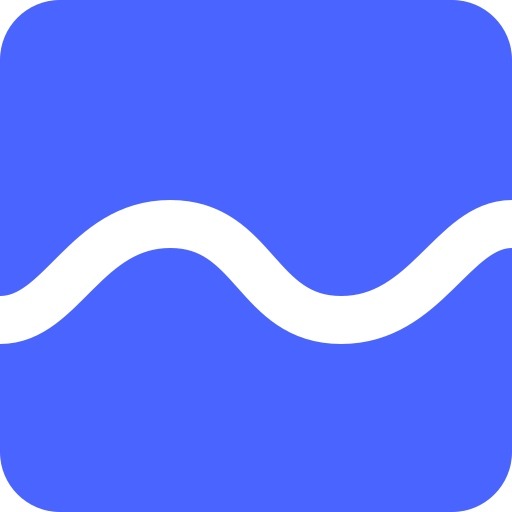Datalogger Test Suite¶
Note
User guide Data Logger user guide
The following apply to all tests below, any special requirements will be mentioned.
- Prerequisites:
Scopy v2.0.0 or later with Data Logger installed on the system
Tests listed as dependencies are successfully completed
Reset .ini files to default by pressing Reset button in Preferences
Note
Tester |
Test Date |
Scopy version |
Plugin version (N/A if not applicable) |
Comments |
|---|---|---|---|---|
Setup Environment¶
- AdalmPluto.Emu:
Open Scopy
Start the iio-emu process using Pluto option from the dropdown
Connect to the Pluto Device
- AdalmPluto.Device:
Open Scopy
Connect to the Pluto Device using IP or USB
- M2k.Emu:
Open Scopy
Start the iio-emu process using ADALM2000 option from the dropdown
Connect to the M2k Device
Test 1: Enable and Disable Data Logger Channel¶
UID: TST.DATALOGGER.ENABLE_DISABLE_DATA_LOGGER_CHANNEL
Description: Enable the channel and check if the channel is enabled
OS: ANY
- Preconditions:
Connect to AdalmPluto.Emu or AdalmPluto.Device
- Steps:
Open Data Logger plugin
Using channel menu enable channel voltage0 of xadc device
Press Run button
- Wait for some data to be collected
Expected result: Curve will be displayed on the plot
Actual result:
- Using channel menu disable channel voltage0 of xadc device
Expected result: Curve will be removed from the plot
Actual result:
Tested OS:
Comments:
Result: PASS/FAIL
Test 2: Run and Stop Data Logging¶
UID: TST.DATALOGGER.RUN_STOP_DATA_LOGGING
Description: Start the Data Logger and check if the data is being collected
OS: ANY
- Preconditions:
Connect to AdalmPluto.Emu or AdalmPluto.Device
- Prerequisites:
Enable and Disable Data Logger Channel is passed
- Steps:
Open Data Logger plugin
Using channel menu enable channel voltage0 of xadc device
- Press Run button
- Expected result:
Data is being collected and displayed on the plot
Run button is changed to Stop
Actual result:
- Press Stop button
- Expected result:
Data is no longer being collected and displayed on the plot
Stop button is changed to Run
Actual result:
Tested OS:
Comments:
Result: PASS/FAIL
Test 3: Clear Collected Data¶
UID: TST.DATALOGGER.CLEAR_COLLECTED_DATA
Description: Clear the data and check if the data is removed from the plot
OS: ANY
- Preconditions:
Connect to AdalmPluto.Emu or AdalmPluto.Device
- Prerequisites:
Run and Stop Data Logging is passed
- Steps:
Open Data Logger plugin
Using channel menu enable channel voltage0 of xadc device
Press Run button
Wait for some data to be collected
Press Stop button
- Press Clear button
Expected result: Data is removed from the plot
Actual result:
Tested OS:
Comments:
Result: PASS/FAIL
Test 4: Clear data while running¶
UID: TST.DATALOGGER.CLEAR_DATA_WHILE_RUNNING
Description: Clear the data while running and check if the data is removed from the plot
OS: ANY
- Preconditions:
Connect to AdalmPluto.Emu or AdalmPluto.Device
- Prerequisites:
Run and Stop Data Logging is passed
- Steps:
Open Data Logger plugin
Using channel menu enable channel voltage0 of xadc device
Press Run button
Wait for some data to be collected
- Press Clear button
- Expected result:
Data is removed from the plot
Buffer is cleared and the starting point is reset to “0”
Actual result:
Tested OS:
Comments:
Result: PASS/FAIL
Test 5: Create a New Data Logger Tool¶
UID: TST.DATALOGGER.CREATE_NEW_DATA_LOGGER_TOOL
Description: Create a new tool and check if the new tool is created
OS: ANY
- Preconditions:
Connect to AdalmPluto.Emu or AdalmPluto.Device
- Steps:
Open Data Logger plugin
- Press + button
- Expected result:
New tool is created
We are moved to the new tool
The new tool has x button next to +
Actual result:
Tested OS:
Comments:
Result: PASS/FAIL
Test 6: Remove a Created Tool¶
UID: TST.DATALOGGER.REMOVE_A_CREATED_TOOL
Description: Remove the tool and check if the tool is removed
OS: ANY
- Preconditions:
Connect to AdalmPluto.Emu or AdalmPluto.Device
- Prerequisites:
Create a New Data Logger Tool is passed
- Steps:
Open Data Logger plugin
Press + button
- Press x button next to +
Expected result: Tool is removed
Actual result:
Tested OS:
Comments:
Result: PASS/FAIL
Test 7: Verify Removal Disabled for Default Tool¶
UID: TST.DATALOGGER.VERIFY_REMOVAL_DISABLED_FOR_DEFAULT_TOOL
Description: Check if the remove tool is disabled for the first tool
OS: ANY
- Preconditions:
Connect to AdalmPluto.Emu or AdalmPluto.Device
- Steps:
Open Data Logger plugin
- Press + button
Expected result: A new tool where x button is available is created
Actual result:
- Open original Data Logger tool
Expected result: No x button is available
Actual result:
Tested OS:
Comments:
Result: PASS/FAIL
Test 8: Print Collected Data¶
UID: TST.DATALOGGER.PRINT_COLLECTED_DATA
Description: Print the data and check if the data is printed
OS: ANY
- Preconditions:
Connect to AdalmPluto.Emu or AdalmPluto.Device
- Prerequisites:
Run and Stop Data Logging is passed
- Steps:
Open Data Logger plugin
Using channel menu enable channel voltage0 of xadc device
Press Run button
Wait for some data to be collected
Press Print button
- Choose directory where to save the file
- Expected result:
Data is saved to a pdf file in the chosen directory
The file name structure is “Scopy-Data-Logger-<date>-<time>.pdf”
Actual result:
Tested OS:
Comments:
Result: PASS/FAIL
Test 11: Settings Change Data Logger Tool Name¶
UID: TST.DATALOGGER.SETTINGS_CHANGE_DATA_LOGGER_TOOL_NAME
Description: Change the tool name and check if the tool name is changed
OS: ANY
- Preconditions:
Connect to AdalmPluto.Emu or AdalmPluto.Device
- Steps:
Open Data Logger plugin
Press Settings button
- Change the tool name at the top of the Settings menu from “Data Logger” to “Test Tool”
Expected result: Tool name is changed in the tools menu
Actual result:
Tested OS:
Comments:
Result: PASS/FAIL
Test 12: Set Valid X-Axis Delta Value¶
UID: TST.DATALOGGER.SET_VALID_X_AXIS_DELTA_VALUE
Description: Change the X-Axis Delta Value to a valid input and check if the X-Axis Delta Value is changed
OS: ANY
- Preconditions:
Connect to AdalmPluto.Emu or AdalmPluto.Device
- Prerequisites:
Run and Stop Data Logging is passed
- Steps:
Open Data Logger plugin
Enable channel voltage0 of xadc device
Press Run button
Wait for at least “20” seconds
Press Settings button
- Change the X-Axis Delta Value from “10” to “20” then press enter
Expected result: X-Axis displays “20” seconds of data instead of “10” seconds
Actual result:
Tested OS:
Comments:
Result: PASS/FAIL
Test 13: Handle Invalid X-Axis Delta Value Input¶
UID: TST.DATALOGGER.HANDLE_INVALID_X_AXIS_DELTA_VALUE_INPUT
Description: Change the X-Axis Delta Value to an invalid input and check if the X-Axis Delta Value is not changed
OS: ANY
- Preconditions:
Connect to AdalmPluto.Emu or AdalmPluto.Device
- Prerequisites:
Run and Stop Data Logging is passed
- Steps:
Open Data Logger plugin
Enable channel voltage0 of xadc device
Press Run button
Wait for at least “20” seconds
Press Settings button
- Change the X-Axis Delta Value from “10” to “test” then press enter
Expected result: X-Axis displays “10” seconds
Actual result:
Tested OS:
Comments:
Result: PASS/FAIL
Test 15: Toggle X-Axis UTC Time Display¶
UID: TST.DATALOGGER.TOGGLE_X_AXIS_UTC_TIME_DISPLAY
Description: Enable the X-Axis UTC Time setting and check if the X-Axis displays UTC time instead of delta value.
OS: ANY
- Preconditions:
Connect to AdalmPluto.Emu or AdalmPluto.Device
- Prerequisites:
Run and Stop Data Logging is passed
- Steps:
Open Data Logger plugin
Enable channel voltage0 of xadc device
Press Run button
Press Settings button
- Toggle the X-Axis UTC Time on
Expected result: X-Axis displays UTC time instead of delta value
Actual result:
- Toggle the X-Axis UTC Time off
Expected result: X-Axis displays delta value instead of UTC time
Actual result:
Tested OS:
Comments:
Result: PASS/FAIL
Test 16: Toggle X-Axis Live Plotting¶
UID: TST.DATALOGGER.TOGGLE_X_AXIS_LIVE_PLOTTING
Description: Toggle the X-Axis Live plotting off/on and check if the X-Axis displays live data
OS: ANY
- Preconditions:
Connect to AdalmPluto.Emu or AdalmPluto.Device
- Prerequisites:
Run and Stop Data Logging is passed
- Steps:
Open Data Logger plugin
Enable channel voltage0 of xadc device
- Press Run button
Expected result: X-Axis is updated so the last point added is always visible
Actual result:
Press Settings button
- Toggle the X-Axis Live plotting off
- Expected result:
X-Axis displays data collected but the last point added is not always visible
Settings for picking date time value to show is now available
Actual result:
Tested OS:
Comments:
Result: PASS/FAIL
Test 17: Toggle Y-Axis Autoscale¶
UID: TST.DATALOGGER.TOGGLE_Y_AXIS_AUTOSCALE
Description: Toggle the Y-Axis autoscale off/on and check if the Y-Axis displays data with autoscale
OS: ANY
- Preconditions:
Connect to AdalmPluto.Emu or AdalmPluto.Device
- Prerequisites:
Run and Stop Data Logging is passed
- Steps:
Open Data Logger plugin
Enable channel voltage0 of xadc device
Press Run button
Press Settings button
- Toggle the Y-Axis autoscale off
- Expected result:
Y-Axis displays data without autoscale
Settings for picking min and max value are now enabled
Actual result:
- Toggle the Y-Axis autoscale on
- Expected result:
Y-Axis displays data with autoscale
Settings for picking min and max value is now disabled
Actual result:
Tested OS:
Comments:
Result: PASS/FAIL
Test 18: Set Y-Axis Minimum and Maximum Values¶
UID: TST.DATALOGGER.SET_Y_AXIS_MIN_MAX_VALUES
Description: Change the Y-Axis min and max value and check if the Y-Axis displays data with the new min and max value
OS: ANY
- Preconditions:
Connect to AdalmPluto.Emu or AdalmPluto.Device
- Prerequisites:
Run and Stop Data Logging is passed
- Steps:
Open Data Logger plugin
Enable channel voltage0 of xadc device
Press Run button
Press Settings button
Toggle the Y-Axis autoscale off
- Change the Y-Axis min value to “0” then press enter
Expected result: Y-Axis displays data has now “0” as bottom value
Actual result:
- Change the Y-Axis max value to “2” then press enter
Expected result: Y-Axis displays data has now “2” as top value
Actual result:
Tested OS:
Comments:
Result: PASS/FAIL
Test 19: Adjust Curve Thickness¶
UID: TST.DATALOGGER.ADJUST_CURVE_THICKNESS
Description: Change the curve thickness and check if the curve thickness is changed
OS: ANY
- Preconditions:
Connect to AdalmPluto.Emu or AdalmPluto.Device
- Prerequisites:
Run and Stop Data Logging is passed
- Steps:
Open Data Logger plugin
Enable channel voltage0 of xadc device
Press Run button
Press Settings button
- Change the curve thickness to “2” then press enter
Expected result: Curve thickness is changed to “2”
Actual result:
Tested OS:
Comments:
Result: PASS/FAIL
Test 20: Change Curve Style¶
UID: TST.DATALOGGER.CHANGE_CURVE_STYLE
Description: Change the curve style and check if the curve style is changed
OS: ANY
- Preconditions:
Connect to AdalmPluto.Emu or AdalmPluto.Device
- Prerequisites:
Run and Stop Data Logging is passed
- Steps:
Open Data Logger plugin
Enable channel voltage0 of xadc device
Press Run button
Press Settings button
- Change the curve style to dots then press enter
Expected result: Curve data is displayed as dots instead of lines
Actual result:
Tested OS:
Comments:
Result: PASS/FAIL
Test 21: Adjust Plot Display Settings¶
UID: TST.DATALOGGER.ADJUST_PLOT_DISPLAY_SETTINGS
Description: Change the plot settings and check if the plot settings are changed
OS: ANY
- Preconditions:
Connect to AdalmPluto.Emu or AdalmPluto.Device
- Prerequisites:
Run and Stop Data Logging is passed
- Steps:
Open Data Logger plugin
Press Settings button
- Toggle Buffer Preview off
Expected result: Buffer preview is not displayed
Actual result:
- Toggle Buffer Preview on
Expected result: Buffer preview is displayed
Actual result:
- Toggle X-AXIS label off
Expected result: X-Axis labels are not displayed
Actual result:
- Toggle X-AXIS label on
Expected result: X-Axis labels are displayed
Actual result:
- Toggle Y-AXIS label off
Expected result: Y-Axis labels are not displayed
Actual result:
- Toggle Y-AXIS label on
Expected result: Y-Axis labels are displayed
Actual result:
Tested OS:
Comments:
Result: PASS/FAIL
Test 22: Verify Plot Display Method¶
UID: TST.DATALOGGER.VERIFY_PLOT_DISPLAY_METHOD
Description: Verify that the application displays data in the “Plot” mode correctly
OS: ANY
- Preconditions:
Connect to AdalmPluto.Emu or AdalmPluto.Device
- Prerequisites:
Run and Stop Data Logging is passed
- Steps:
Open Data Logger plugin
Enable channel voltage0 of xadc device
- Press Run button
Expected result: Data is displayed in the plot mode
Actual result:
Tested OS:
Comments:
Result: PASS/FAIL
Test 23: Verify Plain Text Display Method¶
UID: TST.DATALOGGER.VERIFY_PLAIN_TEXT_DISPLAY_METHOD
Description: Verify that the application displays data in the “Plain Text” mode correctly
OS: ANY
- Preconditions:
Connect to AdalmPluto.Emu or AdalmPluto.Device
- Prerequisites:
Run and Stop Data Logging is passed
- Steps:
Open Data Logger plugin
Enable channel voltage0 of xadc device
Press Run button
- Press Text button
Expected result: Data is displayed in the plain text mode
Actual result:
Tested OS:
Comments:
Result: PASS/FAIL
Test 24: Verify 7 Segment Display Method¶
UID: TST.DATALOGGER.VERIFY_7_SEGMENT_DISPLAY_METHOD
Description: Verify that the application displays data in the “7 Segment” mode correctly
OS: ANY
- Preconditions:
Connect to AdalmPluto.Emu or AdalmPluto.Device
- Prerequisites:
Run and Stop Data Logging is passed
- Steps:
Open Data Logger plugin
Enable channel voltage0 of xadc device
Press Run button
- Press 7 Segment button
Expected result: Data is displayed in the 7 segment mode
Actual result:
Tested OS:
Comments:
Result: PASS/FAIL
Test 25: Toggle Between Display Methods¶
UID: TST.DATALOGGER.TOGGLE_BETWEEN_DISPLAY_METHODS
Description: Verify that the application toggles between the display methods correctly
OS: ANY
- Preconditions:
Connect to AdalmPluto.Emu or AdalmPluto.Device
- Prerequisites:
Run and Stop Data Logging is passed
- Steps:
Open Data Logger plugin
Enable channel voltage0 of xadc device
Press Run button
- Press Text button
Expected result: Data is displayed in the plain text mode
Actual result:
- Press 7 Segment button
Expected result: Data is displayed in the 7 segment mode
Actual result:
- Press Plot button
Expected result: Data is displayed in the plot mode
Actual result:
Tested OS:
Comments:
Result: PASS/FAIL
Test 26: Set 7 Segment Display Precision¶
UID: TST.DATALOGGER.SET_7_SEGMENT_DISPLAY_PRECISION
Description: Change the 7 Segment precision and check if the 7 Segment precision is changed
OS: ANY
- Preconditions:
Connect to AdalmPluto.Emu or AdalmPluto.Device
- Prerequisites:
Run and Stop Data Logging is passed
- Steps:
Open Data Logger plugin
Enable channel voltage0 of xadc device
Press Run button
Press 7 Segment button
Press Settings button
- Change the 7 Segment precision to “2” then press enter
Expected result: 7 Segment displays data with “2” decimal points
Actual result:
Tested OS:
Comments:
Result: PASS/FAIL
Test 27: Toggle 7 Segment Min/Max Display¶
UID: TST.DATALOGGER.TOGGLE_7_SEGMENT_MIN_MAX_DISPLAY
Description: Toggle 7 Segment min/max off/on and check if the 7 Segment displays data with min/max values
OS: ANY
- Preconditions:
Connect to AdalmPluto.Emu or AdalmPluto.Device
- Prerequisites:
Run and Stop Data Logging is passed
- Steps:
Open Data Logger plugin
Enable channel voltage0 of xadc device
Press Run button
Press 7 Segment button
Press Settings button
- Toggle the 7 Segment min/max off
Expected result: 7 Segment displays data without min/max values
Actual result:
- Toggle the 7 Segment min/max on
Expected result: 7 Segment displays data with min/max values
Actual result:
Tested OS:
Comments:
Result: PASS/FAIL
Test 28: Choose File for Data Logging¶
UID: TST.DATALOGGER.CHOOSE_FILE_FOR_DATA_LOGGING
Description: Verify that the application allows the user to choose a file to save data to
OS: ANY
- Preconditions:
Connect to AdalmPluto.Emu or AdalmPluto.Device
- Steps:
Open Data Logger plugin
Open the settings menu
- Press Browse button
Expected result: A file explorer window is opened
Actual result:
- Choose a “.csv” file to save data to
Expected result: The file path is displayed in the settings menu
Actual result:
Tested OS:
Comments:
Result: PASS/FAIL
Test 29: Save Collected Data to File¶
UID: TST.DATALOGGER.SAVE_COLLECTED_DATA_TO_FILE
Description: Verify that the application saves all collected data to a file when the “Save Data” function is triggered.
OS: ANY
- Preconditions:
Connect to AdalmPluto.Emu or AdalmPluto.Device
- Prerequisites:
Run and Stop Data Logging is passed
Choose File for Data Logging is completed successfully
- Steps:
Open Data Logger plugin
Enable channel voltage0 of xadc device
Press Run button
Wait for some data to be collected
Open the settings menu
- Press Save Data button
Expected result: Data is saved to a file in the chosen file.
Actual result:
Tested OS:
Comments:
Result: PASS/FAIL
Test 30: Enable Live Data Logging¶
UID: TST.DATALOGGER.ENABLE_LIVE_DATA_LOGGING
Description: Verify that the application saves all collected data to a file when the “Live Data Logging” function is triggered.
OS: ANY
- Preconditions:
Connect to AdalmPluto.Emu or AdalmPluto.Device
- Prerequisites:
Run and Stop Data Logging is passed
Choose File for Data Logging is completed successfully
- Steps:
Open Data Logger plugin
Enable channel voltage0 of xadc device
Press Run button
Open the settings menu
- Toggle Live Data Logging on
- Expected result:
Data is saved to a file in the chosen file continuously
Save Data and Import data buttons are disabled
Actual result:
Tested OS:
Comments:
Result: PASS/FAIL
Test 31: Import Data from File¶
UID: TST.DATALOGGER.IMPORT_DATA_FROM_FILE
Description: Verify that the application allows the user to import data from a file
OS: ANY
- Preconditions:
Connect to AdalmPluto.Emu or AdalmPluto.Device
- Prerequisites:
Run and Stop Data Logging is passed
Choose File for Data Logging is completed successfully
Enable Live Data Logging is completed successfully
- Steps:
Open Data Logger plugin
Open the settings menu
- Press Import Data button
Expected result: A file explorer window is opened
Actual result:
- Choose a “.csv” file to import data from
- Expected result:
in the channel menu a new virtual device called “Import: <file name>” is created
channel xadc-voltage0 is available under the “Import: <file name>” device
Actual result:
- Enable channel xadc-voltage0 of “Import: <file name>” device
Expected result: Data from the file is displayed on the plot relative to the time and date it was recorded
Actual result:
Tested OS:
Comments:
Result: PASS/FAIL
Test 32: Set Maximum Channel Data Storage¶
UID: TST.DATALOGGER.SET_MAXIMUM_CHANNEL_DATA_STORAGE
Description: Verify that the application allows the user to set the maximum channel data storage
OS: ANY
- Preconditions:
Connect to AdalmPluto.Emu or AdalmPluto.Device
- Steps:
Open Preferences
Go to “DataLoggerPlugin” tab
- Change the “Maximum data stored for each monitor” from “10Kb” to “1Mb”
Expected result: The maximum channel data storage is set to “1Mb”
Actual result:
Tested OS:
Comments:
Result: PASS/FAIL
Test 33: Set Data Logger Read Interval¶
UID: TST.DATALOGGER.SET_DATA_LOGGER_READ_INTERVAL
Description: Verify that the application allows the user to set the read interval
OS: ANY
- Preconditions:
Connect to AdalmPluto.Emu or AdalmPluto.Device
- Prerequisites:
Run and Stop Data Logging is passed
- Steps:
Open Data Logger plugin
Enable channel voltage0 of xadc device
Press Run button
Open Preferences
Go to “DataLoggerPlugin” tab
Change the “Read interval” from “1” to “2”
- Open Data Logger plugin
Expected result: Data is collected every “2” seconds instead of “1” second
Actual result:
- Change the Read interval to “test”
Expected result: Value is reset to the last default value.
Actual result:
Tested OS:
Comments:
Result: PASS/FAIL
Test 34: Set X-Axis Date Time Format¶
UID: TST.DATALOGGER.SET_X_AXIS_DATE_TIME_FORMAT
Description: Verify that the application allows the user to set the date time format for the X Axis
OS: ANY
- Preconditions:
Connect to AdalmPluto.Emu or AdalmPluto.Device
- Prerequisites:
Run and Stop Data Logging is passed
- Steps:
Open Data Logger plugin
Enable channel voltage0 of xadc device
Press Run button
Open Preferences
Go to DataLoggerPlugin tab
Change the Date time format from “hh:mm:ss” to “mm:ss”
- Open Data Logger plugin
Expected result: X Axis displays date time in the format “mm:ss”
Actual result:
- Change the Date time format to “123”
Expected result: Value is reset to the last default value.
Actual result:
- Change the Date time format to “test”
Expected result: Value is reset to the last default value.
Actual result:
Tested OS:
Comments:
Result: PASS/FAIL