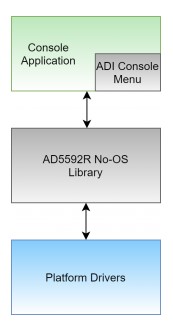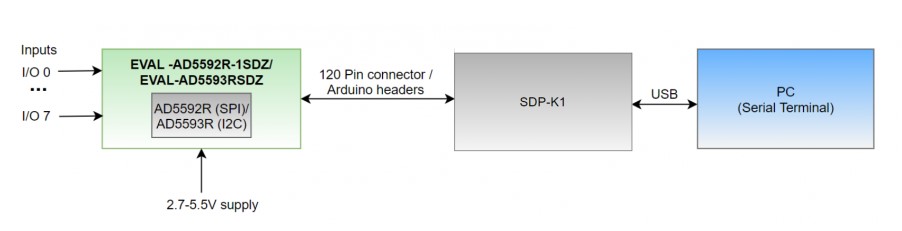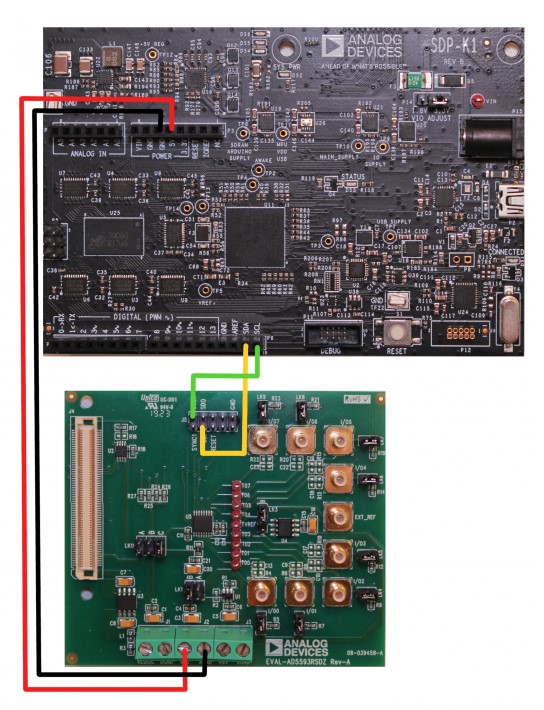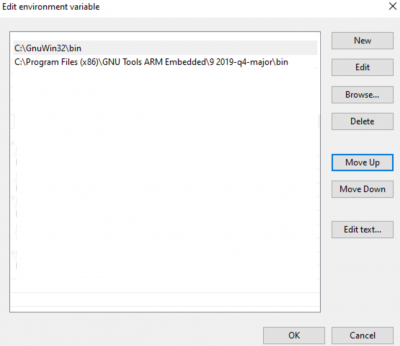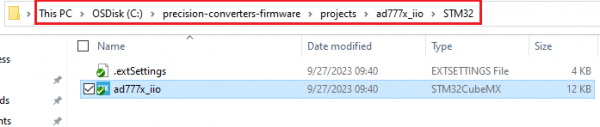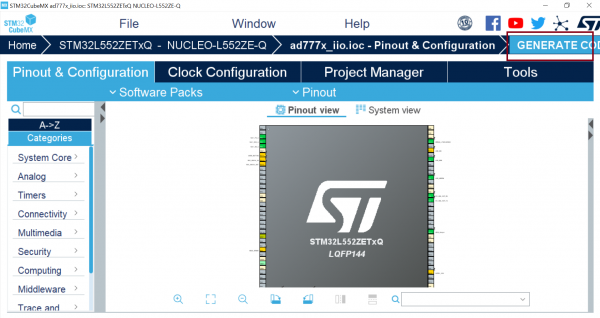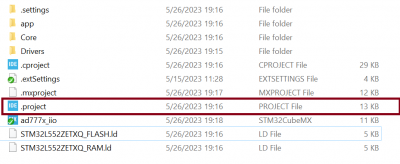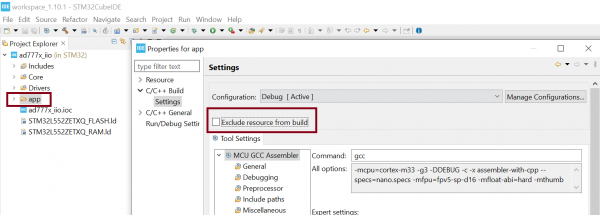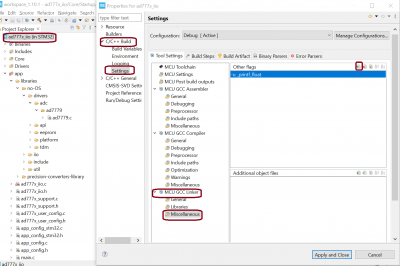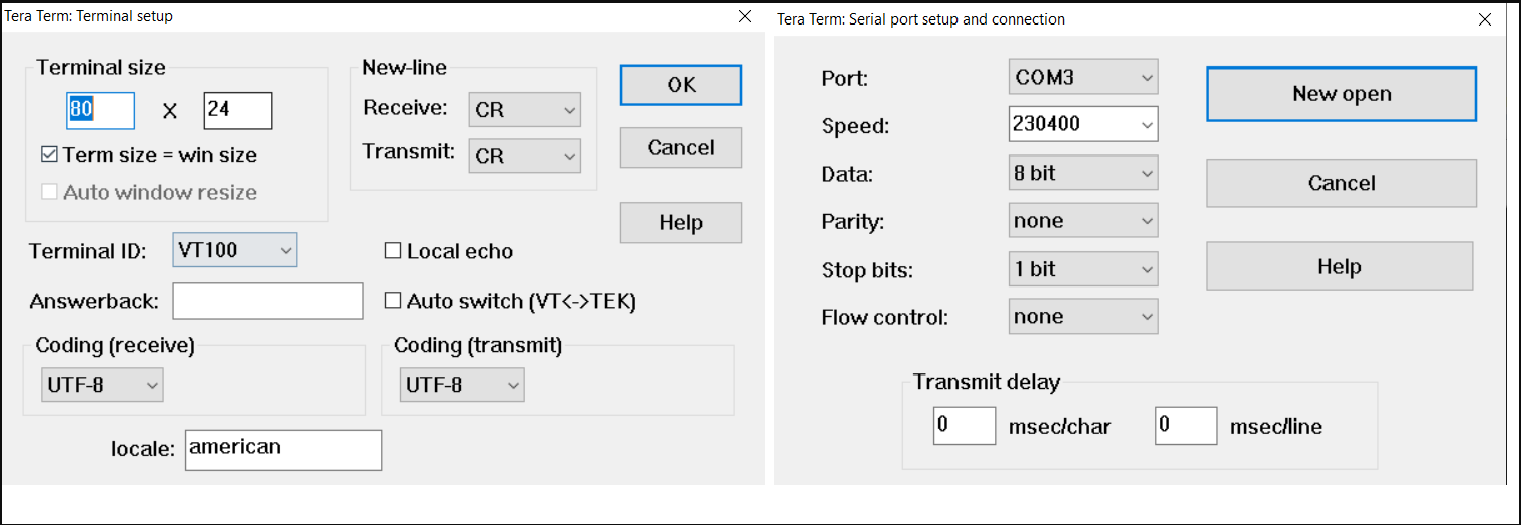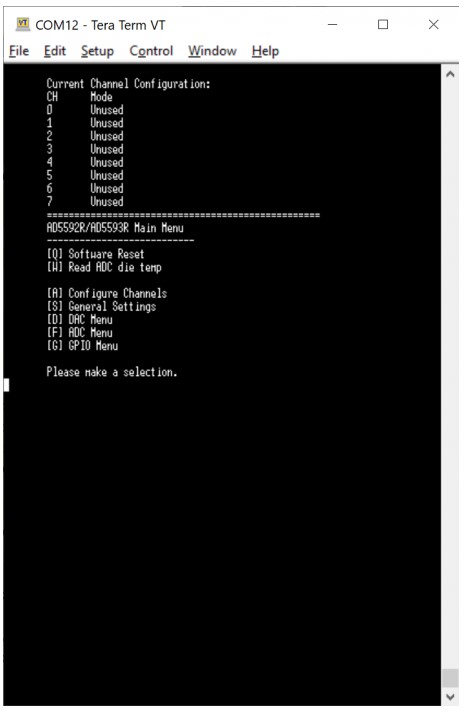AD559XR Console Application
Supported Hardware
Supported Devices:
Supported Evaluation Boards:
Supported Carrier Boards:
Introduction
The AD5592R/ AD5593R offer 8-Channel, 12-Bit, configurable ADC/DAC with on-chip reference and either SPI (AD5592R) or I2C interfaces (AD5593R). This page gives an overview of using the AD5592R/AD5593R firmware example with SDP-K1 EVAL board. The firmware example comprises 3 layers of software (from top to bottom): Console Application Layer, Device No-OS Layer and Platform Drivers layer.
The application layer uses the ADI Console Libraries to create console-based User Interactive (UI). The middle layer of No-OS device library has device specific APIs to interface with AD5592R/93R devices. These APIs allows direct access to device register map in order to read/write device registers. The bottom layer of Platform Drivers is responsible for Low Level Interface. The platform drivers use underlying libraries to access low level peripheral (like GPIOs, SPI, I2C, etc). The devices from AD5592R/AD5593R family use SPI and I2C communication interfaces respectively.
The Platform simplifies the overall software development process by providing the low-level driver support. This reduces the hardware dependency as any STM32 board can be used with same firmware with little modifications (changing a pin mapping).It supports STM32 platform.
Interface Diagram
The EVAL-AD5592R is connected to SDP-K1 through the on-board default 120-pin SDP connector. Meanwhile, the EVAL-AD5593R is connected using the K1’s Arduino Header and jumper cables.
Both evaluation boards have 8 I/O pins available on the SMB connectors - I/O 0-7. These connectors are analog inputs or outputs depending on whether the I/Ox pin is configured as ADCs or DACs, or as digital inputs or outputs if the I/Ox pin is configured as a GPIO.
The SDP-K1 is connected to PC through USB cable and appears as a USB disk device. The firmware can be loaded into SDP-K1 board through this USB interface from PC, by copying a firmware image file onto the USB disk.
Useful Links
Note
Linux and HDL are not used in emebdded IIO firmware projects but they may be of interest if you require Linux and/or FPGA support.
Hardware Connections
The SDP-K1 is powered by the USB connection to a PC. The SDP-K1 appears as a USB serial device, and the host PC creates a serial or COM Port that can be connected to connect by Terminal software such as Teraterm, Putty, etc. The serial port assigned to a device can be found using the Device Manager for a Windows based OS.
The EVAL-AD5592R-1SDZ can be connected to the SDP-K1 using the 120-way header and is used for the SPI signals. A separate VDD power supply connection is required, either 5V or 3.3V. This can be wired from the corresponding pin on the SDP-K1 Arduino power header to the J2-1 ‘VDD’ screw terminal.
If using the on-board ADR431 external reference, a 5V supply is required to provide enough headroom for the reference.
If using the AD5592R internal reference, a 3.3V supply is sufficient.
For the firmware example code set the links as follows
LK1-B, selects external VDD supply on J2-1
LK3-A, selects ADR431 as reference
LK11-A, selects 3.3V from SDP as Vlogic supply
LK2, LK4 to LK9, LK20 - when fitted, connects pull down resistor to ground. Remove link depending on how the I/O pins are configured and used.
The EVAL-AD5593RSDZ can be connected to the SDP-K1 using fly wires from the Arduino header to the signal pins available on J5 and other headers. The VDD power supply connection can be either 5V or 3.3V. This can be wired from the corresponding pin on the SDP-K1 Arduino power header to the J2-1 ‘VDD’ screw terminal.
If using the on-board ADR431 external reference, a 5V supply is required to provide enough headroom for the reference.
If using the AD5592R internal reference, a 3.3V supply is sufficient.
The connections to be made between the SDP-K1 and the EVAL-AD55923RSDZ are as follows:
SDP-K1 Arduino Header |
EVAL-AD5593RSDZ |
SCL/D15 |
J5-2 ‘SCLK’ |
SDA/D14 |
J5-3 ‘SDI’ |
5V or 3.3V |
J2-1 ‘VDD’ |
3.3V |
J1-1 ‘EXT_LOGIC’ |
GND |
J5-10 ‘GND’ |
For the firmware example code set the links as follows
LK1-B, selects external VDD supply on J2-1
LK3-A, selects ADR431 as reference
LK11-B, selects external Vlogic supply on J1-1
LK2, LK4 to LK9, LK20 - when fitted, connects pull down resistor to ground. Remove link depending on how the I/O pins are configured and used.
Build Guide
Build Prerequisites
Prior to building a firmware project, it is required to set up an environment so that the build process may find the necessary tools (compiler, linker, SDK etc.). Use the following steps to prepare your environment for building firmware projects for respective platform.
Clone Precision Converters Firmware repository with the –recursive flag:
git clone --recursive https://github.com/analogdevicesinc/precision-converters-firmware
If however you’ve already cloned the repository without the –recursive flag, you may initialize all the submodules in an existing cloned repo with:
git submodule update --recursive --init
Install STM32CubeIDE
Install STM32CubeMX
Building a project
Once the build enviornment is setup, follow the guide below to build your project and generate executable file (.bin/.hex)
Open the respective project directory by navigating into the “precision_converters_firmware/projects/” folder.
In the “STM32” folder present within the project directory, double click and open the .ioc file present within.
Click on the “Generate Code” option seen on the top right corner
Upon successful generation of drivers for the selected MCU, the autogenerated files would be seen in the same directory where the .ioc file was present. Double click and open the “.project” file seen in the list of files
After the project is loaded to the STM32CubeIDE, unfold the adxxxx_iio project seen in the project explorer, right click the “app” folder, select “Settings” under the “C/C++ Build” section on the left pane and un-check the “Exclude resources from build” checkbox. This would ensure that the project specific files are included by the build system
In order to choose STM32 platform in the firmware, select the “ACTIVE_PLATFORM” as “STM32_PLATFORM” in the app_config.h from the respective project. Alternately , add compiler flag “ACTIVE_PLATFORM=value of STM32_PLATFORM in app_config.h” for selecting stm32 platform.
Add compiler flags “-u _printf_float” to the project settings.
Exclude the generated file syscalls.c from the build process
- To generate the binary file, right click on the adxxxx_iio project seen in the project explorer and select “Properties”, select “Settings” under the “C/C++ Build” section on the left pane, select “MCU Post build outputs” under “Tool Settings” section and check the “Convert to binary file (-O binary)” checkbox.

Build the project by right-clicking on the adxxxx_iio project seen in the project explorer and select “Build Project”
Running a project
Once the firmware build is successful and binary file is generated, copy the generated binary into USB drive hosted by your MCU board (e.g. USB drive hosted by MCU board on windows). This will flash the binary file into MCU present on the controller board. Programming might vary based on the tools used for building a project. The ‘Project Build’ section above talks about this exception at the end of all build steps.
Quick Start
If you have some familiarity with STM32 platform, the following is a basic list of steps required to start running the code, see below for more detail:
Connect the AD5592R/AD55593R EVAL-board to the SDP-K1 controller board.
Connect the SDP-K1 controller board to your computer over USB.
Go to the link provided above in the ‘Build Guide’ section and import code into Keil Studio Web IDE.
Ensure SDP-K1 controller board is selected (top right of online-compiler page).
Compile the code.
After a successful compile a binary will be downloaded to your computer - store this on your drive.
Drag and drop this binary to the USB drive hosted by your controller board.
Start up a serial terminal emulator (e.g., Tera Term)
Find the com-port your controller board is connected on and select it.
Set the baud-rate for 230400
Reset the controller board and connect.
Use the menu provided over the terminal window to access the evaluation board.
Note
Selecting between the AD5592R and AD5593R is done in app_config.h file by commenting or uncommenting ID_AD5592R/ID_AD5593R as the ACTIVE_DEVICE
If the AD5592R/93R is not provided with an external voltage reference, or the on-board voltage reference is not powered, enable the internal reference under [s] General Settings
Using the Firmware
The AD5592R/93R firmware example is configured to have following serial settings:
Baud rate: 230400
Data bits: 8-bits
Parity: None
Stop bits: 1
Configure your serial terminal (Tera Term) for below settings:
The AD5592R Main Menu looks like below (with Tera Term):
The firmware is designed to be intuitive to use, and requires little explanation, simply enter the letter corresponding to the required command and follow the on-screen prompts.
The console menu application provides the following main features:
Configure each of the 8 I/O channels as ADCs, DACs, ADCs and DACs, GPI or GPO.
Enable/Disable general settings such as the Pre-charge buffer or change the ADC/DAC Gain.
Write voltage values to channels configured as DACs.
Read values in a conversion sequence from channels set as ADCs and included in a conversion sequence.
Read status of channels set as GPIO Inputs and toggle status of channels set as GPIO Outputs.
Perform software reset.
Read die temperature.
It is hoped that the most common functions of the AD5592R and AD5593R devices are coded, but it’s likely that some special functionality is not implemented.
Support
Feel free to ask questions in the EngineerZone