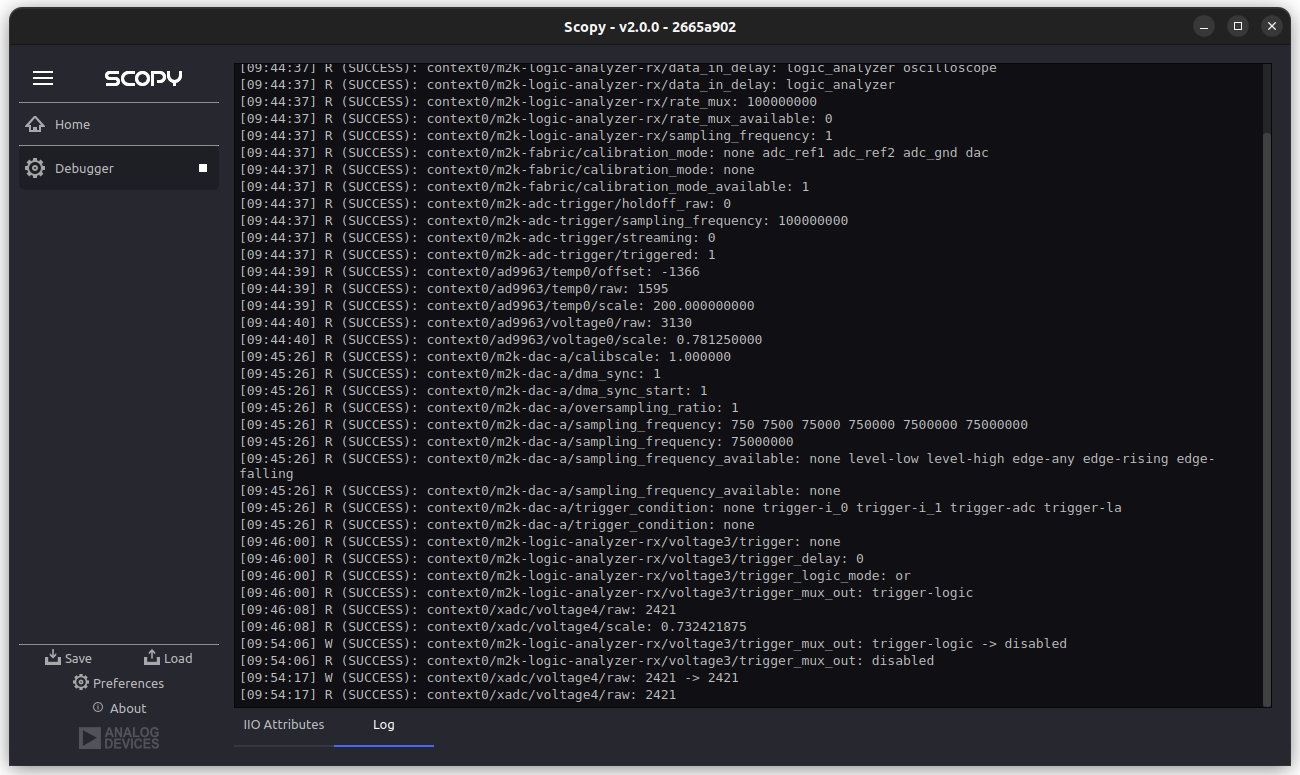IIO Explorer
This instrument represents the improved version of the original Debugger. The main improvements are the ease of use and visualization of the data from the IIO context.
It is composed of 4 parts or views:
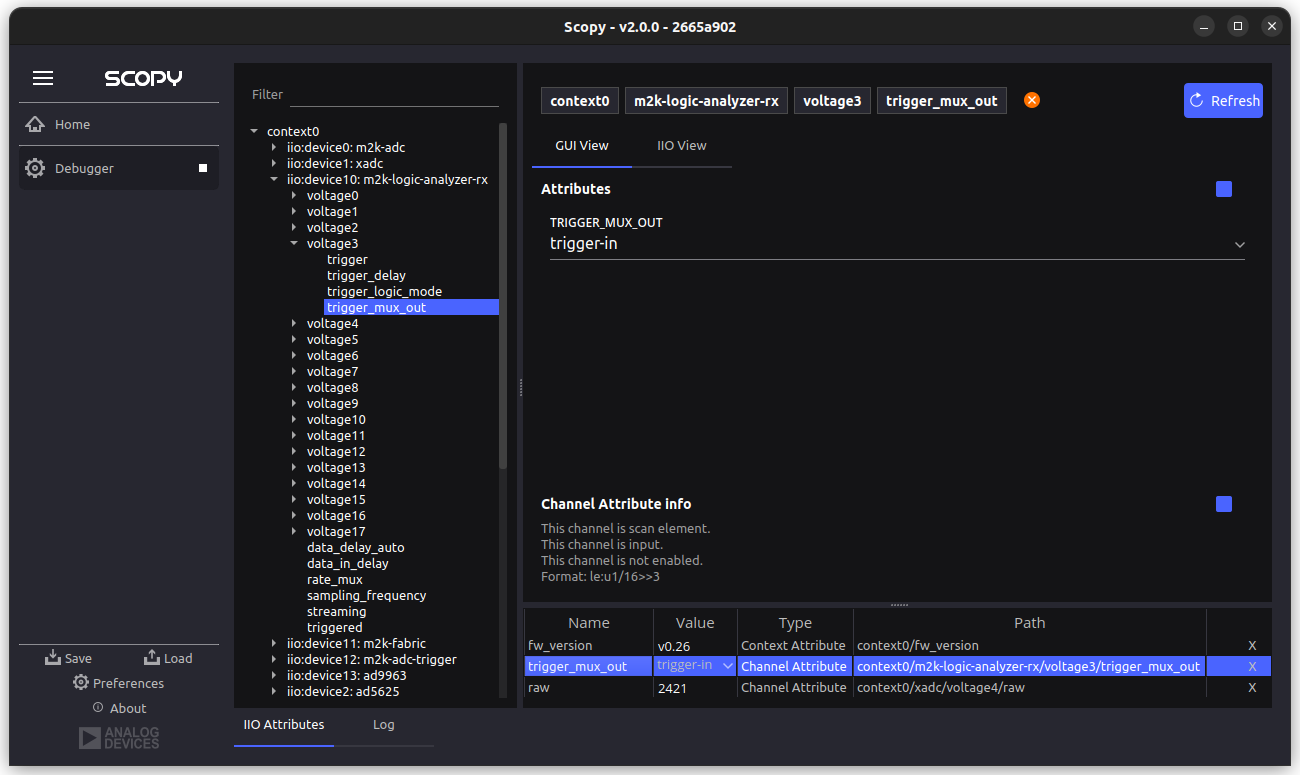
Navigation View
Details View
Watch List View
Log Window
The Navigation View displays the context in the form of a tree view, making it easier to visualize every device, channel and attribute that it offers. In addition to that, hovering over any entry displays a tool tip with its type (Context, Device, Channel, etc.). At the top of the view there is a filter bar, where the user can filter to find a specific entry. The filtered navigation resets after the user clears the text from the filter bar.
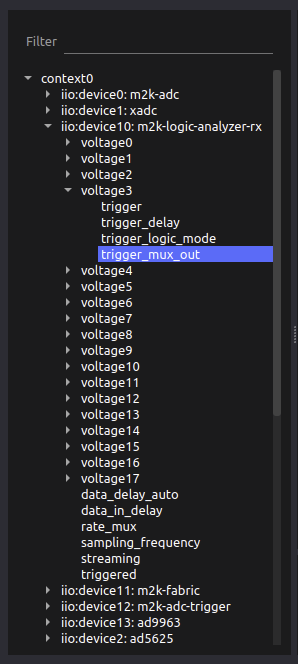
Navigation View
Filter Bar
The Details View is divided into 4 regions. The title region (1) contains the path of the currently selected item from the Navigation View. It is composed of buttons and clicking each one of them takes the user to that specific item. Next to it, there is the add/remove from Watch List button that adds/removes the currently selected item to/from the Watch List. In the right side there is a refresh button that, once pressed, reads all the information displayed on the screen (the currently selected item and its direct attributes and the attributes from the Watch List). The Details View (2) displays the editable attributes of the currently selected item. By selecting the IIO View, a read-only text view will appear that simulates the output from the iio_info program, specific to the selected item.
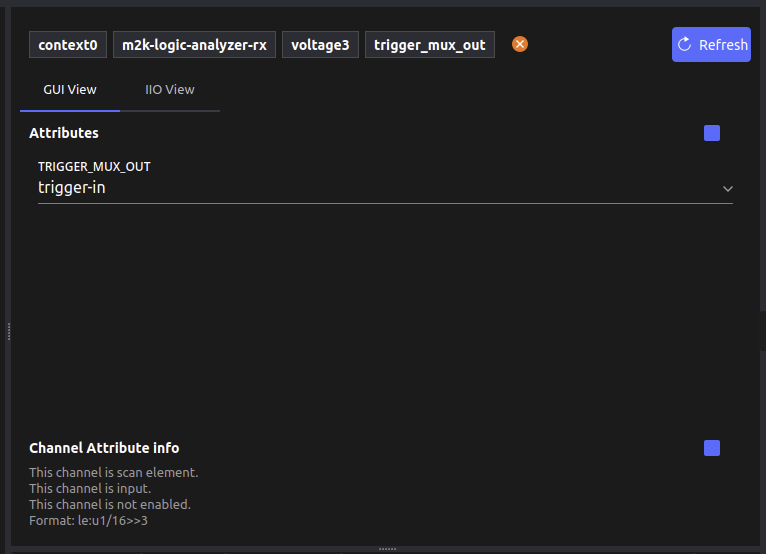
Title Region
Details View (GUI View + IIO View)
General Information
The Watch List View is table where the user can add the frequently used attributes for quick access. This can be done by clicking the add button located near the title, in the Details View. It is composed of 5 columns. The first is the name of the attribute (as displayed in the Navigation View). The second one is the value, shown as an editable box or a drop-down in case the user has a set of values from which they can choose, or in case the user adds an item of type Context, Device or Channel, the value box will display N/A and will not be editable. The 3rd column is the Type column that displays the type of the added item (Channel, Channel Attribute, Device Attribute, etc.). The 4th column shows the path of that item, starting from the context, all the way to the attribute. The last column displays a button that deletes the entire row from the watchlist.

The Log Window can be accessed by clicking the Log button next to the IIO Attributes button and will display a log with all the operations with their timestamp, whether they were a read (R) or write (W) operation, the return code (SUCCESS means the return code is 0), the path of the modified item and the value read (in case of a write operation, the previous value is also displayed).