AD-GMSL-D-E-ADP#
GMSL oLDI/LVDS to HDMI Adapter
Overview

The AD-GMSL-D-E-ADP# GMSL oLDI/LVDS to HDMI adapter converts oLDI/LVDS signals from GMSL Deserializers to standard HDMI 2.0 output. This adapter is to be used for debug and system testing only and is not designed to be fully implemented in a final system architecture.
The adapter is designed to fit all GMSL oLDI Deserializers Evaluation Boards using the equipped Samtec board-to-board connectors. It utilizes automatic configuration by “seeing” the incoming oLDI/LVDS signals and adjusting the HDMI’s output based upon the received signals. A UART output is available to be used for monitoring the automatic configuration process.
The adapter includes inputs for I2S audio and was designed in such a way that the GMSL I2S signals (from the forward channel) could be used as inputs. Like the video setup, the adapter automatically detects and adds the I2S audio data into the HDMI signals without the need to program the adapter itself.
Features
Converts the oLDI/LVDS signals from GMSL Deserializers to standard HDMI 2.0
Useful for debug and testing of GMSL display systems
Designed to fit all GMSL oLDI Deserializers Evaluation Boards using the equipped Samtec board-to-board connectors
Includes inputs for GMSL I2S signals
Applications
High-resolution display systems
Advanced Driver Assistance Systems (ADAS)
Block Diagram
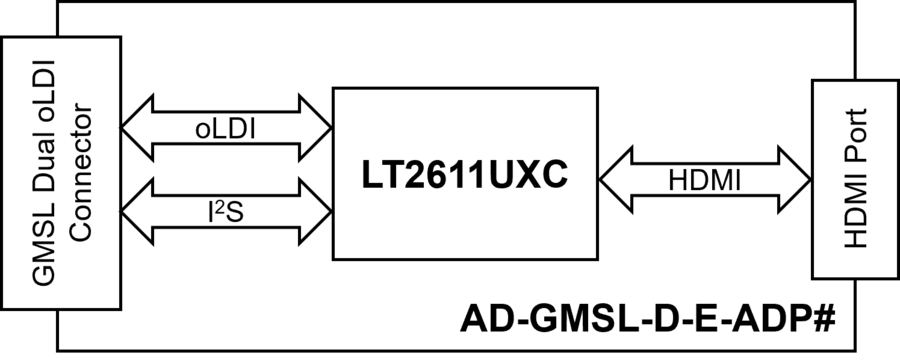
System Setup
Equipment Needed
One (1) AD-GMSL-D-E-ADP# GMSL oLDI to HDMI Adapter
One (1) GMSL Deserializer Evaluation Kit (EvKit)
One set standoff screws and nuts (included in the EvKit)
One (1) GMSL cable
One (1) micro-USB to USB cable
12 V power supply
Host PC or laptop with HDMI display
Logic Analyzer (to be used in UART monitoring only)
Adapter Setup

The AD-GMSL-D-E-ADP# GMSL adapter is designed to fit all GMSL oLDI Deserializers Evaluation boards using the equipped Samtec board-to-board connectors.
Important
It is critical that this procedure is followed in every installation of this GMSL adapter; not doing so could incur permanent damage to the adapter.
The installation steps are as follows:
Start with the Deserializer (EvKit) completely unplugged from all connections This includes the GMSL Link, USB, oLDI Screen, and Power.
With the unconnected EvKit, install standoff screws and nuts.

Connect the AD-GMSL-D-E-ADP# GMSL adapter to the Deserializer (EvKit) through the Samtec board-to-board connector.
Make sure that AD-GMSL-D-E-ADP# GMSL adapter is firmly attached and evenly seated in the Samtec port.
Important
Do not overtighten the screws as this may cause the EvKit PCB to bend.

Connect the GMSL cable.

Connect the micro-USB to USB cable.

Connect one end of the HDMI cable to AD-GMSL-D-E-ADP# GMSL adapter and then the other end to the HDMI display monitor.

Connect the 12 V power adapter cable.

Power ON the EvKit by sliding the power switch as shown below.

Confirm if GMSL link has been established. The Lock LEDs on the EvKits light up, indicating that links are set up properly. Also, the Power LED on the AD-GMSL-D-E-ADP# GMSL adapter will light up as an indication that boards are properly supplied with required power.

Proceed to Configuration after the Link Lock is established.
Deserializer Configuration
The AD-GMSL-D-E-ADP# GMSL adapter utilizes automatic configuration by “seeing” the incoming oLDI/LVDS signals and adjusting the HDMI’s output based upon the received signals. For the adapter to operate, the GMSL Deserializer must be configured to output the appropriate signals. Note that the steps outlined below contains the Deserializer’s setup only and doesn’t include the setup for the Serializer.
For Daisy-Chain capable devices, configure Register 0x05, bits [7:6] to be 0x1, 0x2, 0x3 –- this enables the video port output.
For All Devices, set Register 0x1CE to be 0x4E –- this configures the oLDI ports for dual oLDI port operation using VESA LVDS signaling.
Perform normal setup for the Serializer.
After the above steps are completed, video output should be flowing to the connected HDMI-capable monitor.
Advanced Features
HDMI Audio
The AD-GMSL-D-E-ADP# GMSL adapter includes inputs for I2S audio and was designed in such a way that the GMSL I2S signals (from the forward channel) could be used as inputs into the adapter. Like the video setup, the adapter automatically detects and adds the I2S audio data into the HDMI signals without the need to program the adapter itself.
Follow below procedure for audio hardware setup:
Power OFF the board Deserializer (EvKit) and disconnect the 12 V power supply.
Reinstall the AD-GMSL-D-E-ADP# GMSL adapter and apply power to the Deserializer.
Perform normal video setup, as described in the Deserializer Configuration section.
Perform normal audio setup based on your audio device’s setup instructions.
At this point, both audio and video should be running for your system.
UART Monitoring
This adapter utilizes automatic configuration by “seeing” the incoming oLDI/LVDS signals and adjusting the HDMI’s output based upon the received signals. This process can be monitored by using the adapter’s UART output.
This requires connections from two pins on the adapter to a logic analyzer.
Power OFF and DISCONNECT the Deserializer’s 12 V power supply before setting up the UART connections.
Connect the logic analyzer to Pin GP4 & GND of the AD-GMSL-D-E-ADP# GMSL adapter.
Below example shows the settings used for the SALEAE Logic Analyzer.
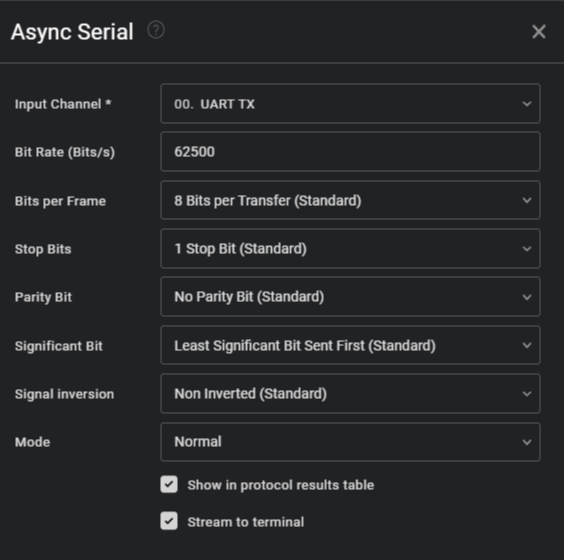
After configuring the Async Serial protocol analyzer using the above settings, start the data capture.
Open the logic analyzer’s terminal to check the stream of text while the device is being set up.
Set up the Deserializer based on the procedure described in the Deserializer Configuration section.
The terminal stream should display a plain text readout with the following information:
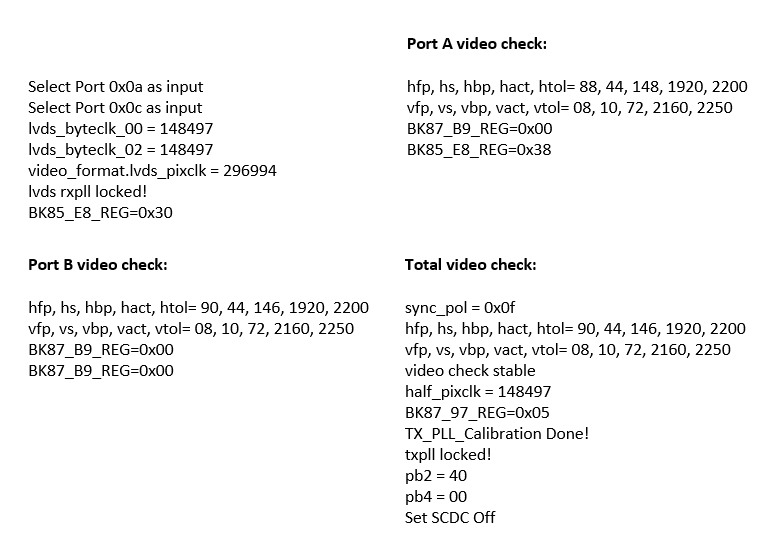
Tip
If no video is flowing, the UART output should only be consist of the first two lines of text. Once video is active, the other lines will be printed.
Software Development
The GMSL Linux kernel drivers, the complete Linux distributions for the supported processing platforms, and software user guides can be found on the Analog Devices GMSL GitHub repository.
Design and Integration Files
Download
AD-GMSL-D-E-ADP# Design Support Files
Schematic
PCB Layout
Bill of Materials
Allegro Project
Support
For questions and more information, please contact us on the Analog Devices Engineer Zone.
